Download the Libby App Today!
You should be able to take the following steps below to add our library and library card within Libby.
Step 1 – When opening Libby for the first time, you should see the following. You will want to select the ‘Yes’ option:
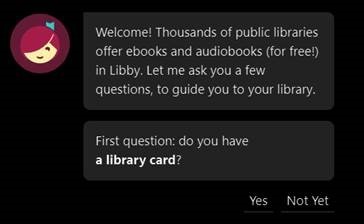
Step 2 – After selecting ‘Yes’ from above you’ll be taken to the following screen below. Select ‘I’ll Search for A Library’
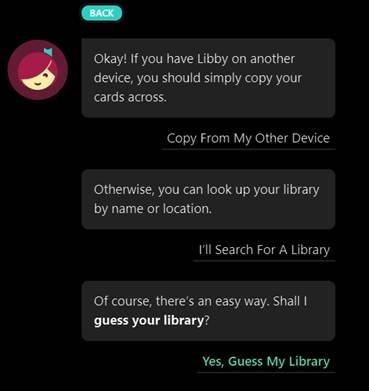
Step 3 – Search for Northeast Regional Library, shown below
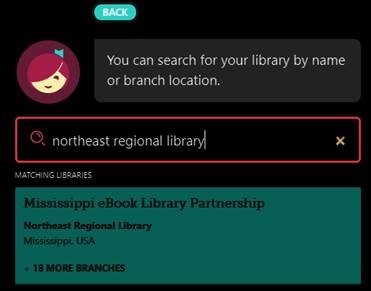
Step 4 – After clicking on the option for Mississippi eBook Library Partnership, you’ll be taken to the screen shown below. Select ‘Northeast Regional Library’
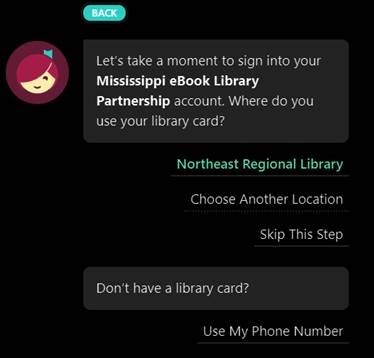
Step 5 – After clicking on ‘Northeast Regional Library’ you’ll be taken to the page pictured below, where you’ll enter your Northeast Regional Library library card number.
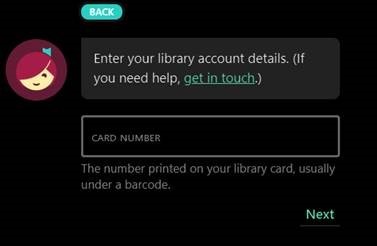
Step 6 – After entering your library card number, you’ll be asked for the PIN associated with your card number. The PIN is usually the last four digits of your library card number. Once both numbers have been entered, you can select ‘Next’. You’ll be taken to a page showing your library card number with the option to ‘Rename Card’ or ‘Next’; if you do not wish to provide a nickname for your card number (nickname is not required) you can select the ‘Next’ option.
Once Next is selected in Step 6, you are ready to begin browsing and borrowing content from within Libby.