How to Change Your Facebook 🔑 Password
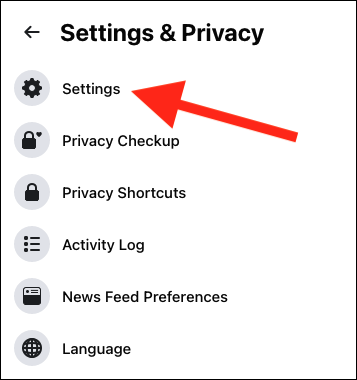
Most people use terrible passwords. If you’re one of them, you should change all your important passwords to something a lot more secure—and, that includes Facebook.
Here’s how to change your Facebook password.
Change Your Facebook Password on the Web
Start by logging into the Facebook website and then select the drop-down arrow in the top-right corner and choose “Settings & Privacy.”
Click the “Settings” option from the following menu.
Now select “Security and Login” from the left sidebar and then click “Change Password” from the Login section.
Enter your current password and your new password twice. If it’s too short, weak, or the confirmation doesn’t match, Facebook will notify you.
When you’ve got a strong password, click “Save Changes.” You’ll be asked if you want to stay logged in on all your other devices. If you think your account has been hacked, select “Log Out of Other Devices.” Otherwise, you’re okay to go with “Stay Logged In.”
And that’s it, your Facebook password is changed.
Change Your Facebook Password on iPhone, iPad, or Android
Open the Facebook app on your iPhone, iPad, or Android and then select the three-line “Menu” button in the bottom-right (on the iPhone and iPad) or top-right (on Android) corner. From there, expand the “Settings & Privacy” option and tap “Settings.”
Choose the “Password and Security” from the Account section.
Scroll down to the Login section and tap “Change Password.”
Enter your current password and then your new password twice. Click “Update Password” and your new Facebook password will be saved.











